For you, computer users based on Windows OS, must have been familiar with Computer Virus. And one of the bad things caused by these viruses is the loss of Data and Folders on our hard drive, memory, and pendrive.
It
must be very inconvenient if our important data such as office work,
schoolwork, thesis, or memorable photos, suddenly lost. Although the
data / folder is actually not really lost, just hidden in the same place
by the virus.
How to RestoreThe Missing Folders and Files That Hidden By Virus?
Before restoring lost files / folders, first make sure your antivirus
is updated. Why? because if the antivirus on your computer does not do
its job properly, then the file you have found later will be hidden once
again by the virus. And of course we do not want that to happen.
I use 2 antivirus at once, Avast and SmadAV. Both antivirus will not interfere with each other, on the contrary, it will complement each other.
well,
let's get back to the main problem. Actually there are several ways to
restore files / folders hidden by virus, but this time we will only use
Notepad.
Please follow the steps below:
1. Open Notepad. In Windows7, Notepad is located in Start -> All Programs -> Accessories -> Notepad.
2. Type The Command. Type "attrib -s -h -r *. * / s / d" (without quotation marks) in Notepad, then save and name it whatever you want.
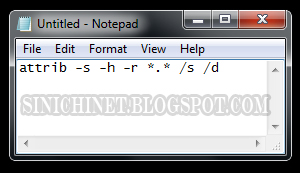
3. Change The Extention. Change the extention from .txt to .bat, such as: hidden.txt becomes hidden.bat
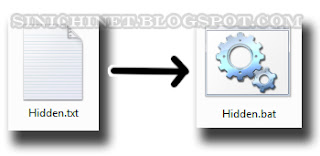
4. Copy The File. Copy the .bat file to the drive or pendrive where the lost file / folder is located.
5. Excecute Command. Press 2x the .bat file, and wait until the Command Prompt window disappears. After that, the files hidden by the virus will reappear.
Hopefully this tutorial can help you.




