Have you ever experienced an error when installing Microsoft Office Professional Plus 2013 or 2016 on Windows10, and a warning appears as below?
1: 1935 2: {BBC00726-F9C9-4C83-B6F0-C85B2C695753) 3: 0x80131049 4:
IAssemblyCacheltem 5: Commit 6: Policy.14.0.office, fileVersion= "15.0.4420.1017",
version="15.0.0.0000000", culture= "neutral", publicKeyToken="71E9BCE111E9429C",
processorAfchitecture="MSIL"

If you are facing this problem, don't panic. Try the tutorial that we present below. These tips are guaranteed to be 98% successful, and we've tried it on Microsoft Windows Version 1809 (OS Build 17763.195).
How to fix "Error 1935" when installing Microsoft Office 2013 & 2016 on Microsoft Windows 10?
1. Press the [Windows + R] Button, or through Start - Run to open the Run Command.
2. Type regedit to run the Registry Editor feature.
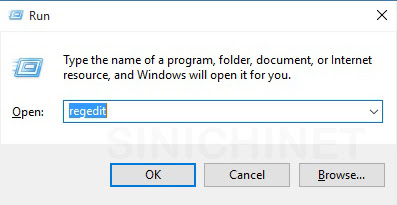
3. Follow the navigation: Computer \ HKEY_LOCAL_MACHINE \ SOFTWARE \ Microsoft \ AppModel
4. Change (Rename) AppModel to AppModel.old
5. Restart the computer and try again to install your Microsoft Office.
Okay, thus the article "How to fix "Error 1935" when installing Microsoft Office 2013 & 2016 on Microsoft Windows 10". Hopefully this article useful for you.




