If you ask, what are the benefits of blocking USB-Storage, or blocking a Pen Drive and an external hard drive? Actually there are many benefits, but the two most important are:
- Securing or preventing theft of important data & documents on a computer by using USB-storage.
- Preventing transmission of viruses from pendrive & external hard drives.
There are 2 easy ways, using the Registry Editor & Local Group Policy Editor in Windows. You can chose one of them.
A. Using Registry Editor (regedit)
- Press Windows+ R keys or through Start - Run to open Run Command.
- Type regedit to run the Registry Editor.
- Follow the following navigation: HKEY_LOCAL_MACHINE \ SYSTEM \ CurrentControlSet \ Services \ USBSTOR
- In the right column, click 2x on Start.
- In the Value data section, change the number 3 to number 4. Click the OK button.
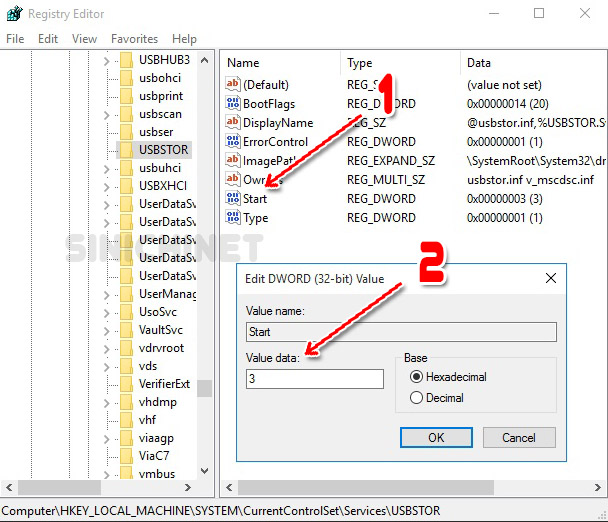
B. Using the Local Group Policy Editor (gpedit.msc)
- Press Windows+ R keys or through Start - Run to open Run Command.
- Type gpedit.msc to run the Local Group Policy Editor.
- Follow the following navigation: Computer Configuration \ Administrator Templates \ System \ Removable Storage Access.
- In the right column, click 2x on All Removeable Storage classes: Deny all access
- Select the Enable option, and click Apply.

That's the tutorial How to Block USB-Storage (pen drives & External Hard Drive) on Windows 7, 8 and 10. Hopefully it can be useful for you.




